
"Great images rarely come straight from a great camera."
What you say? How can that be?
Well,
as most photographers will agree, there are certain techniques they've learned over the years to compose, light, frame, and edit that make their shots even better. Using a vignette is one such technique.
A vignette,
as defined by Wikipedia, is a "loss of clarity toward the corners of an image". Looking at the images above, you can see how the one on the right looks darker as you move away from the center. I needed to make the shot a little more interesting and draw the eye toward the center. The yellow vases behind compete with the blossom, so using a vignette is one way to do bring the eye to the subject.
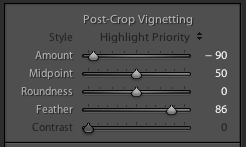
Adobe Lightroom 3
makes this very easy to do; there's a slider for it called "Post-crop vignetting". Move it to the left and the corners go dark, to the right, and they go light. Because it's "post-crop" the image can be cropped in any way before the vignette is applied. Right now the Lightroom 3 beta is a free download and definitely worth checking out.
Adobe Camera Raw
within Photoshop CS4 has the same feature, but since you'll most likely edit the image inside CS4, its tough to go back into Camera Raw and change the slider after editing in Photoshop. A better way is to control it with layer from within CS4. There's a great tutorial listed below.
So, give it a try, but go lightly with it. The images here were overdone for illustration purposes. Subtlety is better for starters.
Enjoy!
Further reading:
Lightroom 3 beta (Mac or Windows)
Photoshop Vignette Tutorial
Flickr Vignetting Group





No comments:
Post a Comment